If you’re in the UK and go to Bing Maps via Bing.com/maps you will get unique options available for the UK market like Ordinance Survey. Going to Bing Maps will take you to the new Bing Maps experience in the UK. We’ve introduced features just for the UK market (and some shared with the US market).
- Redesigned Navigation – An updated navigation bar that matches up with that of Bing Maps US – changing the colors to black and adding a zoom bar instead of just zoom buttons; however, you’ll also notice in the drop down when you hover over the Road (maps link) you’ll see in addition to the Road map options for London Street Map and Ordnance Survey Map, plus thumbnails of each.
- Default Search: Location – Since this is Bing MAPS, and based on user feedback we thought it made sense to default search queries to location instead of business. So, put in a location and you’ll be directed accordingly.
- Collins Bartholomew Maps – The popular and well know A-to-Z style maps are now available via our friends at Collins Bartholomew. The A-to-Z style maps provide a high level of detail in a very readable format. These are great for getting to know you way around London.
- Ordnance Survey Maps – Maps for the outdoorsman (or outdoorswoman)! Our friends at Ordnance Survey provide a broad range over maps including their popular Explorer and Landranger maps for the hiker in you – mountain or urban!
- Public Transportation Station Symbology – Symbols representing the different types of public transit are now clearly marked on the map. We no longer have clashing or overlapping symbols – they are just nicely arranged next to each other. You can hover over a station symbol to identify what the station name is. Also, each symbol is clickable to give you information about the station such as name, the lines that cross it and a link to the Transportation for London web site for planning your trip. You can also get directions to/from the station or email a Bing Maps link pointing to the station location to a friend.
- Tube Maps – Clicking on one of the stations brings up the Tube Maps for the respective station and the stations it connects to; however, you can turn on all Tube Maps by clicking the respective link in the Welcome Panel.
- Nearby Stations – Certain location query types, such as “EC4a 2dy” will result in a pin on the map, as well as a popup providing the closest stations to the respective location and how far away they are. Also including in the results are links to Directions, Saving the pushpin to My Places and Emailing a link to a friend.
- What’s Nearby – Also in location results, the Welcome Panel will pop out and provide you with a list of business types that are around the respective area. These will be business categories that reside within the area. Also, notice the link to Explore Wikipedia information right inside of Bing Maps.
- Walking Directions – This concept is foreign to me since I grew up in LA (and nobody walks in LA, per the Missing Persons), but I can see how Londoners would like walking directions. It’s now available in the Route Planner (and you can use KM too).
- London Congestion Charge Warnings – London has a system using cameras to charge you for passing through a sort of toll area. These areas will now be identified within your route instructions on Bing Maps. Don’t want to pay the charge? Use the draggable maps option to drag a route around the area.
- Draggable Routes – If you need to change your route you can either enter an additional location in the Route Planner or just grab the route with your mouse cursor and drag it to where you want to go. This will regenerate the route for you.
- New Popup Behaviors – Popups are now activated via mouse-click, rather than mouse hover. They also remain raised if you move the mouse away. Close them via the close symbol, clicking on another pushpin, or clicking on the base map.
- Embeddable Maps – You can now take a map view right from Bing Maps and embed it into your site. To do this, you’ll want to click the Share button once your map is where you want it to be. You can copy the embed code from there; or, you can click the Customize View link which will take you to the embeddable map customizer (EMC). The EMC allows you to set a map to the map height and width (small, medium, large or custom); the map type (static or draggable); the map styles (road, aerial, aerial w/ labels); and, add links to Bing Maps for Viewing a Larger Map, Getting Directions or seeing Bird’s Eye. Once you’ve set everything the way you want it, click Generate Code and boom! there’s your code. You copy it, then paste it into your web page and you’ll have the map you wanted.
- Function Buttons – In addition to changing the navigation atop the maps, we added function buttons at the bottom of the Welcome pane to make it easier to jump to specific features. Each button loads features on Bing Maps. Welcome loads the welcome pane; the car loads the route planner; the star loads My Places, formerly called Collections; the envelop loads the ability to share the map with someone via email, copying a URI or embedding the map into a web page (more on that below); the printer icon is for printing; and, the circle with a line through will load a Tube Map. This is an overlay of the tubes system
We really hope the people of The United Kingdom enjoy their special experience offered by Bing maps in the UK. If you’re not in the UK and want see how good they have it, check out http://www.bing.com/maps/?mkt=en-uk.