Flight booking answer
One area we’re seeking to make more frictionless for our users is flight booking. Finding flights can be time-consuming, confusing, and involve searches across various websites, particularly during the holidays.To solve this, we partnered with flight booking sites to provide a comprehensive booking experience in one place on Bing, so you can browse relevant results with accurate prices and minimal wait time. This new experience also leverages real-time data from the world’s leading Global Distribution Systems, and direct integration with top airlines to ensure a seamless experience for Bing users, from searching and comparing flights to booking them in one place.
For example, if you’re looking for a Vegas getaway for the holidays, simply search for the trip you’d like to make, such as ‘flights from New York to Las Vegas’, and go from there.
If you click on a flight option to learn more about it, you’ll be taken to our comprehensive deep-dive page, which includes filtering options to allow you to quickly narrow the options down to the flight of your choice based on number of stops, airline, departure and arrival time, and price.
When you’ve found the option you want, you can click through right to a booking site to finalize your flight.
Visual search from more places in Windows
We’re also excited to let you use Bing’s existing visual search features in more places than ever before. Visual search lets you search using an image, so you can find what you’re looking for even when you don’t know what words to use.We already have features that allow you to get visually-similar images from within Bing image results. Now, we’ve expanded and streamlined this capability so you can also use Bing visual search capabilities wherever you are, such as on third-party retailer site or in your own existing photos.
For example, imagine you’re holiday shopping on a retailer’s website or a home decor blog and see a couch you really like. Simply use the search bar in Windows, click the ‘Search with a screenshot’ icon in the lower right corner, and take a capture of the furniture that caught your eye.[1] Bing will provide visually-similar products from various retailers at diverse price points.[2]
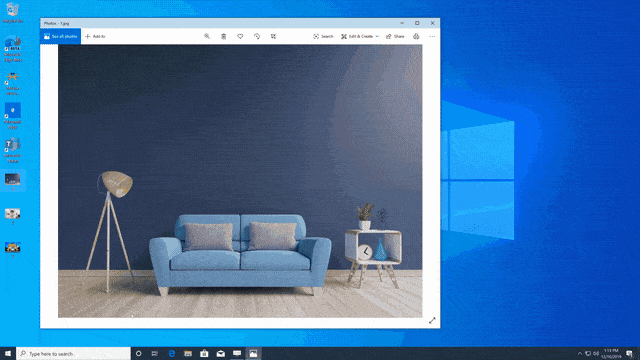
Visual search also works from photos you already have in Windows (for example, if you have a picture of a pair of boots you’d like to replace). Just find the picture you like in the Photos app, open it, then right-click and click “Search the web with image”. In the newest Photos app, available to a percentage of our users today, it's even easier – just click the "Search the web with image" action in the toolbar.
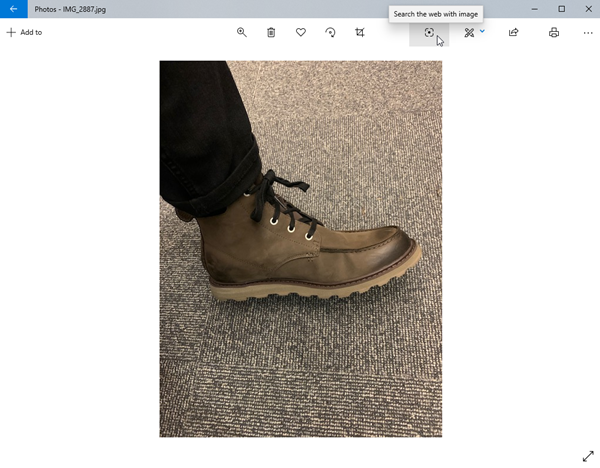
Please note you must be updated to Windows 10 May 2019 Update or newer to see these features. You can learn more about this feature here.
Rewards
As always, searching on Bing when you’re signed in allows you to earn Rewards points. You can redeem these points for gift cards or choose to donate your points to support the charities you care about most.We hope you’re as excited by these feature as we are, and hope you have a great holiday season!
[1] This feature is rolling out to users in the U.S. first with international markets to follow shortly after.
[2] Shopping results are only available to users in the United States and United Kingdom.