Did you know that Apple’s Safari browser has extensions that allow 3rd party services, such as Bing, to add on capabilities such as Bing Search, Bing Travel and arguably most important Bing Maps? Find out more at Microsoft Bing for Safari
If you have Safari installed, go to the Safari Extensions page and download the Bing Highlights extension (from within Safari). Once you’ve installed the Bing Highlights extender for Safari, you can go to any web page within the Safari browser, highlight an address with your mouse or touchpad and you’ll see a pushpin icon in the extender. Clicking the pushpin will load a Bing Map right within Safari with links to view the address in Bing Maps or get directions to or from the respective location. Alternatively, click the magnifying glass and you’ll see some options for searching Bing. Select “Search for a map” and you will be magically transported over to Bing Maps with the location geocoded and centered at the respective match. So, now we’ve made it so easy to get maps even if you’re on Safari with a simple select and click.
Also, in case you were wondering, you can switch your default search in the Safari browser (upper right) to Bing too. Just click the down arrow in the search box and select Bing. Get your browser all Bing’d out! To learn more about the Bing Extension for Safari, read up on the Bing Search Blog.
If you like the browser extension but are looking for an all up Bing Experience on your iOS device, why not try Microsoft Start?