Gifs have become integral to how we communicate today. If you are building a conversation app, your users probably want to search for gifs and we want to tell you why and how you should leverage Bing.
Why you should choose Bing gif search
When integrating gif search into your product, its important you consider the following key points:
1. Are you keeping your customers safe?
Unfortunately, there is a lot of nefarious content that is NSFW out there. Bing uses the latest in computer vision technology to scan every gif to attempt to prune out adult or offensive content. We also have humans reviewing common queries to keep our search results clean for your users.
2. Is it efficient?
Nobody wants to wade through pages of search results to find the right gif. We use the latest in AI to ensure we rank highly engaging and relevant gifs at the top of our results. For example, we use facial analysis to detect exaggerated faces. We want to get you to your results quicker, so you can spend more time doing what you need to do, not searching.
3. Is it global?
Given the global user base of Bing, the Bing gif search also supports international languages, and we support the same languages across the world that our other Bing Search offerings support. ( See full list of supported markets and languages here.)
Getting Started
1. Get access keys
Bing gif search is part of the Bing Image Search umbrella available in Cognitive Services. We begin the process here by clicking on "Try Bing Image Search" and requesting a free trial. The keys will then show up along with the proper endpoints on the same page. Alternatively, you can also purchase a paid subscription from the Azure Portal.
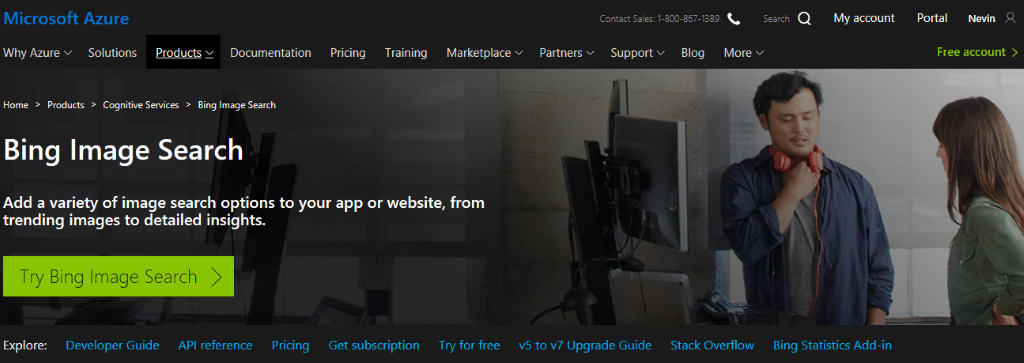
2. If going the paid route, create a gif search instance through the Azure Portal.
Create a Bing Image Search instance by adding the Bing Search V7 service into your subscription. Enter in the required fields and choose the appropriate pricing tier and region. Create the resource and your keys will be generated.
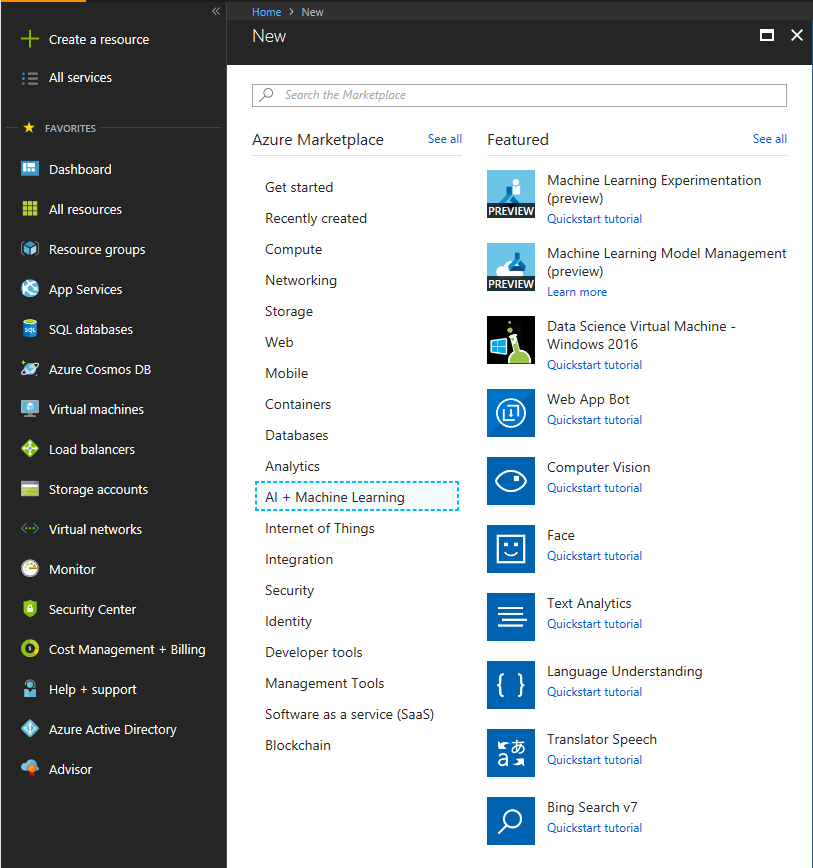
3. Using gif search
Once you have the keys, you can start making API calls to the gif search endpoint. For quickstart options (C#, Java, Node.js, PHP, Python, or Ruby), please visit the Bing Image Search documentation and pick your language of choice to start querying the API and viewing the JSON response. You will need to slightly modify the url parameters for gif search and details are available in the gif search documentation.
Example URL to specify gifs only:
You can also view current product integrations by using Bing.com and Outlook.com. The results seen on these products are the same results you'd be able to receive in the API (like looking for funny or amazing gifs on Bing.com).
Screenshots of Bing Gif Search in products, July 2018
As always, we are excited to see what applications you build and how Bing APIs help you do more with your business. For any ideas or suggestions, please reach out to us at User Voice or share your feedback with Azure Support.
Thank you for reading from the Bing Image Search team!
