We’ve made it simple to add your listings to Microsoft Maps Maps via the Bing Places website. Actually, the service had been in place for a while, but not many people knew about it and functionality was, well, rudimentary. Live Search Local (and Live Search Maps) lets users find businesses near them, or near where they want to go.
Per the site, why list your business on Bing?
- It’s free – It’s like free advertising! The more information you provide, the easier it is for customers to find you.
- It’s fast – Improve or update your listing anytime to suit your needs. There’s no schedule or hassle.
- Reach your customers – Customers are already searching for what you provide. What better time to reach them?
- List all of your locations – Expanding your business? Congratulations! Our listings can accommodate all of your locations.
- You control your data – Our verification process helps protect your listing against unauthorized changes.
If your business is not found, you’ll be taken to a screen that informs you of just that and allows you to continue to add your business listing to Bing Places. At this point, your business listing will need to be associated with a Windows Live ID. Windows Live ID is a free way to authenticate people across pretty much every Microsoft Live Property.
The next screen has the most information required for updating, so be prepared to take some time here. You’ll have the opportunity to add the following information about your business listing:
- Listing Owner Contact Information (First/Last Name, Phone, Email)
- Basic Information about the business (Address information, Toll Free Phone Number, Fax, Web Site Address, Option for not showing address information)
- Supplemental phone numbers (additional toll free numbers, customer service, etc.)
- Supplemental web pages (catalogs, menus, store locator)
- Supplemental email addresses
- Hours of Operation (including an open box for additional explanation)
- Payment Methods Accepted
- Photos of Your Business
- Additional Information (Year Established, Company Tag Line, Business Description, Brands Carried, Specialties, Professional Affiliations, Languages Spoken, Parking Options)
- Professional Contacts
Next you’ll select what business categories you can associate your business listing with. You can select up to 6 based in order of the prioritization in which your business listing is categorized. This will increase the relevance of when your listing will appear. You also have the option to add keywords to your business listing to improve search result relevance.
Next, you’ll have the opportunity to accurately place where on the map your listing is located. This leverages the Virtual Earth platform to pinpoint your location using our geocoding engine (with rooftop accuracy for 65 million listings). If the point isn’t accurately placed on your business, you simply can click the pin and drag it to where it should be.
Next you’ll agree to the Terms and Conditions and Microsoft Online Privacy Notice. Once you’ve completed the forms, we’ll send a letter to the address you’ve provided.
There are also multiple ways to get to the Bing Places experience which allows business owners to add and/or edit their listings (and individuals can opt out of the white page listing) by one of the following methodologies:
- Go to bing.com. Search for a business. If you scroll down the search results, there would be a link “Claim Your Business”
- Go to bing.com/maps. Search for a business. Click on one of the business and go to the feedback link to claim your business
- If you didn't find your business, go directly to BingPlaces.com and follow the guidance on that site
So, it is easy to get your business listed, including important things like hours of operation and more!